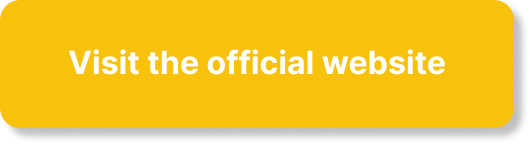Have you ever wished signing into apps and websites could be faster and more secure using your existing Amazon account?
What is Amazon Sign-In?
Amazon Sign-In is a single sign-on option that lets you use your Amazon account credentials to authenticate with participating apps and websites. You can sign in without creating a new username and password for every service, which reduces friction when you first use a product.
How Amazon Sign-In works for you
When you choose Amazon Sign-In on a site, you authenticate with Amazon and then grant the site permission to access selected information from your Amazon profile. This process usually uses an OAuth-based flow, where Amazon issues a token the site can use to confirm who you are without seeing your password.
Who should consider using Amazon Sign-In?
You should consider Amazon Sign-In if you already use Amazon frequently and prefer fewer accounts and passwords to manage. It’s especially useful if you value convenience and speed during account creation and sign-in across devices.
Ideal use cases
Amazon Sign-In works well for shopping-related services, smart home integrations tied to Amazon products, or consumer apps that want a familiar sign-in option for a large, existing user base. If you prioritize an easy registration flow and verified contact info, this can be a strong choice.
Key Features
This section outlines the notable features that affect your day-to-day use. Each feature below impacts how convenient, secure, and flexible Amazon Sign-In feels to you.
Single sign-on (SSO)
You get to use one set of credentials to access multiple apps that support Amazon Sign-In. This reduces the number of passwords you need to remember and speeds up the registration process.
OAuth-based authentication
Amazon Sign-In typically uses an OAuth-style authorization flow, which means apps get tokens instead of your password. That minimizes exposure of your credentials to third parties and lets you revoke access independently.
Profile and permission scopes
Apps can request specific information from your Amazon profile, such as name, email address, and shipping address when needed. You control what information you share during the permission screen, so you can limit data sharing.
Account linking and device access
If an app supports it, you can link your Amazon account to existing app accounts, or enable device-level integration with Amazon-powered hardware. This makes it easier to use voice assistants, smart home devices, and subscription services that integrate with Amazon.
Security layers
Amazon Sign-In benefits from Amazon’s account security features, including password protection, risk-based authentication, and optional two-factor authentication. These features help protect your account even when you use it for multiple third-party services.
Feature Breakdown Table
This table highlights the main aspects of Amazon Sign-In and how they affect you.
| Feature | What it means for you | Practical benefit |
|---|---|---|
| Single sign-on (SSO) | Sign in once to use multiple apps | Less password fatigue and faster onboarding |
| OAuth tokens | Apps receive tokens, not your password | Safer authentication and easier revocation |
| Permission scopes | Apps request specific data from your profile | You decide what to share with each app |
| Two-factor support | Works with Amazon 2FA options | Stronger protection for sensitive accounts |
| Account linking | Link to existing app accounts or devices | Easier cross-device and service integration |
| Account recovery | Uses Amazon’s recovery flows | Centralized recovery without multiple forms |
Security and Privacy
Security and privacy are central to whether you should rely on Amazon Sign-In for important accounts. This section spells out how your data and credentials are handled, and what you can do to keep them safe.
Two-factor authentication and multi-factor options
You can enable two-factor authentication (2FA) on your Amazon account to add a second step to sign-in, such as a code from an authenticator app or text message. Activating 2FA guards your Amazon account and, by extension, the third-party services that rely on it.
Token handling and session management
When a site uses Amazon Sign-In, it receives tokens that represent your authorization. Tokens can be short-lived or include refresh tokens; the app is responsible for handling them securely. If you lose a device, revoking that app’s access from your Amazon account dashboard can cut off its tokens.
Data privacy and consent
You’ll be shown a consent screen listing the profile information an app requests before you approve access. You can decide whether to share that data; consent is explicit. Be mindful that granting certain permissions may reveal shipping addresses or purchase history if the app requests them.
Revoking access and audit controls
You can monitor and revoke permissions granted to apps from your Amazon account settings. This control should be part of your regular account hygiene: periodically review connected apps and remove any you no longer use or trust.
Setup and Use
Getting started with Amazon Sign-In is straightforward, and you can manage it entirely from your Amazon account. This section gives practical steps you’ll follow whether you’re the end user or setting it up for an app.
Creating or confirming your Amazon account
If you already have an Amazon account, you’re mostly ready to use Amazon Sign-In. If you don’t, create an account with a strong password and set up account recovery options right away.
Enabling security features
After creating your account, enable two-factor authentication for better protection. You should also verify your contact methods—email and phone—so you can recover access smoothly if needed.
Using Amazon Sign-In on websites and apps
When you click “Sign in with Amazon” on a site, you’ll be redirected to Amazon to log in and asked whether to grant permissions. Carefully review the permissions; approve only the information required for the app to function.
Troubleshooting sign-in issues
If sign-in fails, first check that cookies and third-party cookies aren’t blocked on your browser, and ensure the Amazon service is reachable. If you suspect a token or permission problem, revoke access to the app in your Amazon account and try authorizing again.
User Experience
Your experience with Amazon Sign-In will depend heavily on how apps implement it and whether you use it on mobile or desktop. The goal is always to make signing in less intrusive and more consistent.
Mobile experience
On mobile, Amazon Sign-In often integrates with deep linking and app-based flows that reduce redirection friction. You’ll typically authorize using the Amazon app or a mobile web view, which keeps the experience quick and familiar.
Desktop and web experience
On desktop, sign-in usually opens a new tab or popup to confirm permissions and authenticate. The process is familiar if you’ve used other OAuth sign-in methods, but you should verify the domain where you’re entering credentials to avoid phishing attempts.
Consistency across devices
Because you use the same Amazon account across devices, your linked services can work more smoothly between phone, tablet, and computer. This consistency helps when you move from browsing to purchasing to managing smart devices.
Integration for Developers
If you’re a developer adding Amazon Sign-In to your app, you’ll need to think about authentication flows, user mapping, and token handling. This section covers the core considerations to make the integration secure and user-friendly.
Choosing the right authentication flow
You’ll typically use OAuth 2.0 authorization code or implicit flows depending on your app type. For web backends, the authorization code flow with server-side token exchange is preferred for security. For mobile and single-page apps, follow best practices around PKCE and secure token storage.
Handling user identity and account linking
When users sign in with Amazon, you receive profile data and an identifier token you can use to create or link a local user record. Make sure to handle duplicate accounts gracefully and present clear options if the email or identifier you receive matches an existing account.
Token validation and secure storage
Validate tokens server-side using the provider’s public keys or token introspection endpoints to confirm authenticity. Securely store refresh tokens where needed, using encrypted storage and strict access control on your backend.
Permission consent and minimizing scope
Request only the scopes you truly need to perform your app’s function. Narrow permission requests reduce user friction and the potential impact if access is compromised. Always reason about what data you store vs. what you can fetch on-demand.
Handling revocation and logout
Respect the user’s decision to revoke access. Implement logout flows that clear local sessions and, if necessary, call APIs to revoke tokens. Provide users clear guidance on how to disconnect their Amazon account from your service.
Pros and Cons
No solution is perfect, and choosing Amazon Sign-In involves weighing trade-offs that affect your convenience, privacy, and control. This section summarizes the main benefits and limitations.
Strengths
You’ll appreciate the convenience of fewer passwords and a quick registration flow. Security benefits from Amazon’s established account protections and the ability to use multi-factor authentication.
Limitations
You become reliant on a third party; if Amazon has an outage, your access to linked apps can be affected. You also need to consider that connecting accounts shares certain profile data, so you should review permissions carefully.
Practical Tips and Best Practices
Using Amazon Sign-In well requires a mix of security hygiene and smart choices about when and how to grant access. These tips will help you keep control and maintain convenience.
Review permissions regularly
Make it a habit to review connected apps in your Amazon account settings and remove access for services you no longer use. This reduces your exposure if a third-party service is compromised.
Use two-factor authentication
Enable 2FA on your Amazon account to add a second layer of protection that affects all linked services. This is one of the most effective steps you can take to secure your account.
Limit shared data
Only approve the minimum permissions required by an app. If an app asks for more information than you think it needs, reconsider granting access or contact the app provider to understand the reasons.
Keep contact info updated
Make sure your recovery email and phone number on Amazon are current so you can regain access if you forget your password or your account is locked. Account recovery is simpler when your contact methods are verified.
Separate critical services
For very sensitive accounts—banking, healthcare, or anything with high financial risk—you might prefer using a dedicated authentication method rather than a third-party SSO account. Evaluate risk vs. convenience for each service.
Common Questions (FAQ)
This section addresses frequent concerns you might have when using Amazon Sign-In, with clear, concise answers so you can make informed choices.
Can you use Amazon Sign-In across multiple devices?
Yes. Amazon Sign-In works across devices as long as you sign in with the same Amazon account. Tokens and sessions are device-specific, so you’ll authenticate per device when needed.
What happens if someone gets access to your Amazon account?
If your Amazon credentials are compromised, any app that uses Amazon Sign-In could be affected. That’s why strong passwords, 2FA, and monitoring connected apps are important steps to limit potential exposure.
Can you limit what an app sees from your profile?
Yes, you can control permissions during the authorization step and in your Amazon account settings afterward. Apps should only request what they need, and you can revoke access at any time.
Is Amazon Sign-In free to use?
For end users, Amazon Sign-In is free. For developers, there may be considerations if you rely on other Amazon services (such as paid backend services) but the sign-in mechanism itself generally doesn’t charge end users.
How do you disconnect an app from Amazon?
You can disconnect apps from your Amazon account settings by reviewing “Apps and services” or “Login with Amazon” connections and removing any you no longer want to grant access to. This immediately stops those apps from using your tokens.
Comparisons with Competing Sign-In Options
If you’re deciding between sign-in providers, it’s useful to compare Amazon Sign-In to other common options and see which fits your needs best.
Amazon Sign-In vs Google Sign-In
Both providers offer single sign-on with OAuth-based flows. Amazon may appeal more to customers who already trust and use Amazon regularly, while Google Sign-In might be more common for users with heavy reliance on Google services.
Amazon Sign-In vs Facebook Login
Facebook Login often emphasizes social graph data, which some apps use for social features. Amazon Sign-In tends to focus on profile and commerce-related data; your choice depends on what data the app needs and how comfortable you are sharing social data.
Amazon Sign-In vs Sign in with Apple
Sign in with Apple emphasizes privacy, particularly with its email relay feature that can hide your real email address. Amazon Sign-In may be better where commerce integration or address access is important; Apple is generally preferred if maximum email privacy is the priority.
Real-world Scenarios
Understanding how Amazon Sign-In works in practice helps you decide when to use it and what to expect in specific contexts.
Shopping and order-related apps
If you use apps that complement Amazon shopping—price tracking, deal aggregators, or subscription management—Amazon Sign-In can reduce friction by providing verified contact and shipping details. This speeds up checkout and reduces address-entry errors.
Smart home and voice services
You’ll find Amazon Sign-In commonly supported by smart home apps that integrate with Alexa or Amazon-compatible devices. Linking your Amazon account can enable voice control, device linking, and in some cases, content access tied to your Amazon purchases.
Subscription and media services
For media services that partner with Amazon, signing in with your Amazon account may let you access purchased media or simplified billing options. It can be convenient if you want to consolidate services under one account.
Troubleshooting Common Problems
When something goes wrong, you’ll want straightforward steps to fix sign-in issues. These troubleshooting tips address the most common scenarios.
Sign-in redirects or popup blocked
If you see a blocked popup or redirect, check your browser settings and disable third-party popup blocking for that site. You can also try signing in using a different browser or device to isolate the issue.
Permission denied or token errors
If an app reports a permission or token error, revoke the app’s access in your Amazon account and try authorizing again. Clear cookies and cache to ensure a fresh authorization flow.
Locked or suspended Amazon account
If Amazon locks your account due to suspicious activity, contact Amazon support for account recovery steps. Until your Amazon account is restored, connected apps that rely on it may not function properly.
Two-factor problems
If you lose access to your 2FA device, use your backup codes or alternative recovery methods configured in your Amazon account. Keep backup methods stored securely for emergencies.
Accessibility and International Considerations
You should know how Amazon Sign-In behaves across locales and accessibility scenarios to make confident choices.
Language and local support
Amazon Sign-In typically supports multiple languages and locale-specific flows based on your Amazon account settings. If you rely on localized content or regional billing, check that the app supports your country and currency.
Accessibility features
Sign-in pages are usually designed to be accessible, but your experience will depend on the app implementing the Amazon Sign-In button correctly. If you use assistive technologies, verify that the sign-in flow is compatible and report issues to the app provider.
Final Thoughts and Recommendation
After reviewing features, security, user experience, developer considerations, and common trade-offs, you should have a clear idea whether Amazon Sign-In suits your needs. It offers notable convenience and robust security options through Amazon’s infrastructure.
Who should use Amazon Sign-In
You should use Amazon Sign-In if you’re heavily invested in the Amazon ecosystem, want faster account creation, and value centralized account security. It’s particularly helpful for shopping, smart home, and Amazon-integrated services.
When to be cautious
Be cautious about using Amazon Sign-In for very sensitive services where you want complete separation of identities or minimal shared data. In those cases, a dedicated account with strong, unique credentials may be a safer choice.
Bottom line
Amazon Sign-In is a practical and secure option for many everyday apps and services, provided you keep good account hygiene—enable two-factor authentication, review connected apps, and limit permissions to what you truly need. When used thoughtfully, it simplifies your digital life without sacrificing control.
Disclosure: As an Amazon Associate, I earn from qualifying purchases.